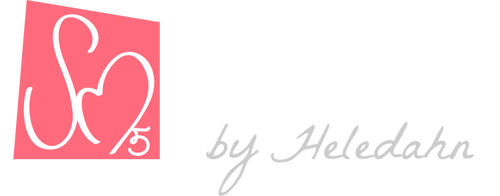Transhuman4Blender || Persona ||
Transhuman4Blender is capable of creating any character you can think of, but there are times that you want to spice things up, especially if you are using more than one Transhuman in your scene. For this reason, we have included the option to import Personas.
Persona is an alternative base mesh, that will replace ZERO when active, but it will continue to work with all the sliders, modifiers, and customizers.
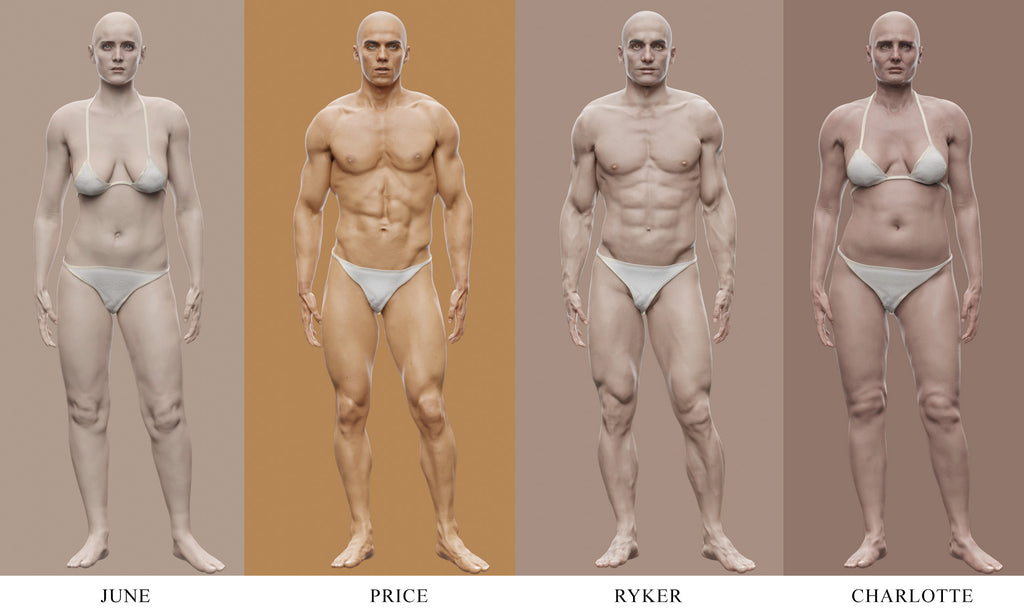
Examples of Personas
Each Persona includes a new skin, new eyes, and a new displacement map, that will dramatically change the overall look of even two identical Transhumans.
Even more flexible! (Playing with the options)
Persona is not limited to replacing the original base character with another. It's designed to be fluid and flexible, to maximize the range of human variations that one can achieve.
In the Persona panel, you can choose which parts of the imported Persona you want to utilize, and how you want to combine them.

You can, for instance, change the Skin, Eyes, and Displacement, but continue to use the mesh of ZERO:

Using the Blend Original Face Features slider, you can use the new skin without changing the original facial features:

The Blend Original Face Features slider can also change the appearance of the imported Personas (second image is each Persona's original):


You can experiment and use different of different Personas to obtain even more Transhuman variations!
How to use Persona
To activate Persona, you must first import it into your scene. We have several Personas available in our Shop, as well as a free one for keeps.
Using your coupon, go to our shop, select the Persona you like from our catalogue and download it. Save it in your drive.
In your Blender scene, load a new Transhuman (if you haven't already), and select the folder Persona in the Outliner.
Import a new Persona into your Blender scene going to File → Append → Select the SM5 Persona file → Collection subfolder → SM5 Persona - Name*
A new base mesh will appear in your scene. You can either hide the Persona folder pressing ![]() ; hide the mesh selecting it and pressing H in your keyboard; or give the new mesh a fake user and delete it.
; hide the mesh selecting it and pressing H in your keyboard; or give the new mesh a fake user and delete it.
Activate the Persona toggle in the Plugin's menu, and from the dropdown now you will see a new base mesh, skin, and a displacement. In the Eye Color section, at the top, there will be a new eye color as well.
👉 You must change the Displ. Amount to match the recommended number written in the Persona's description, since each Persona has a different body mass, and their displacement requires different numbers.

Persona provides a lot more flexibility, since it can still be edited the same way as the default ZERO. It can also utilize the Randomizer for face discovery, the skin color options, and the body shape, gender, and age modifications.