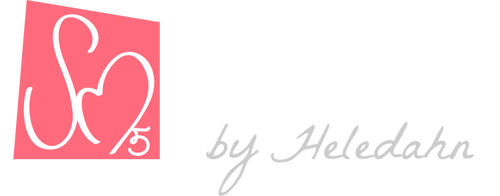Transhuman4Blender || Make-up ||
The Make-up panel is very extensive, and it has tons of options to create the most beautiful make-up effects!
To apply make-up to a certain portion of the face, simply enable the toggle and edit the colors, the Amount (fade, opacity), and the Gloss/Matte, and Metallic effects.

Base
The Base option adds color to the face to even out the surface. It is great to achieve a smooth, perfect skin effect.
You can choose any color you like in the color picker. To select the best match for your Transhuman's skin, switch the render preview to Diffuse Color.

Expand Base will increase the area of paint to the neck and part of the chest. On the back of the neck it has a three line shape (Sanbonashi (三本足)) in the fashion of the Japanese Maiko.
Base Thickness regulates the amount of color applied.
Contouring adds dark and light colors to the base, to accentuate the facial shapes.

Blush
The Blush is divided in three portions: The front center of the cheek (1), the cheekbone (2), and the hollow space under the cheekbones (3).

Thickness makes the area larger and more dense. Metallic Effect adds metallic reflections. Glossy/Matte adds a wet/dry look to the paint.
Lips, Lip Liner
In the Lip section you can choose the lipstick color, the amount, how metallic it is, how glossy/matte...
There is also an option of adding Lip Gloss, which will simulate a thick layer of transparent gloss over the lips, smoothing the lip details just like real gloss would.
The Lip Liner has its own color picker too, and besides having all the same options as Lips, it has one extra option to smudge the border, great for blending and making lip color gradients!

Eyeshadow Lid, Lower Lashline, Inner Corner, Outer Corner, Highlight
The Eyeshadow is split in several subpanels that correspond to the parts make-up artists follow on their workflow.
- The first part is the Lid. You can add just one color, or divide the lid in three sections (inner corner, center, and outer corner) for gradations.
- The Lower Lashline works in the same way, being divided in one main section, and two extra coloring layers towards the tearduct and towards the eye corner. There is one extra color slot for smudging the color down towards the cheek.
- Inner Corner lets you add gradients of color in the areas closer to the nose, the tearduct, and close to the eyebrow.
- Outer Corner adds extra gradients on the out side of the eye and towards the eyebrow, perfect for smoky eye effects!
- Highlight colors the space between the Lid and the Eyebrows. This area is good for adding soft colors and highlights. There are also three layers of paint: The global one (that covers all the area), Crease (for the area nearest the nose), and Contour (for the outer part of the eye).

And just like in every other panel, there are options for glossy/matte, smudging, fading, and metallic effects.
Eyelner
There are 12 Eyeliner strokes available: T1-6 for the Top and B1-6 for the Bottom.
You can choose the color, the Amount, the Metallic, and the Gloss/Matte effect.

Facial Paint
The facial paint is really just three slots of special make-up for three parts of the face: The forehead, the eyes, and the jaw.
It's useful to make war paint, sci-fi, and other spiritual, ritual face paint.

Eyebrows
The Eyebrow panel hosts a dropdown menu with a list of eyebrows that are designed to match the shape of the existing eyebrows in the Hair & Fur panel below.
If you activate the eyebrows make-up, you must make sure it matches the one in your Transhuman's Hair & Fur section (the plugin doesn't do it automatically, for now)
Beside the shape, you can manipulate the amount, the smudge, and change the color!

Nail Polish
In the Nail Polish section you can add nail polish to the hands and the feet of your Transhuman.
Specify the Amount (transparency of the paint), select the Color, make it Metallic. With the Roughness slider you can achieve a matte polish effect.
Coat adds a shinny reflective effect to the surface. The slider maximum is 1, but you can input higher numbers to make the nails even more reflective!
Glitter adds a glittery effect on top of the color.
Finally, you can increase the Nail Length. This slider is connected to the Nail slider in the Body Panel, so changing one will update the other.