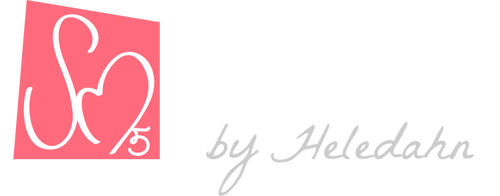Transhuman4Blender || Hair & Fur ||
The Hair & Fur section controls all the hair in the body that is not Wig.

The first toggle hides the hairs from view to speed up the computer.
Eyebrows
In the Eyebrows section you can choose the color of the hair. This color picker is linked to the one in the Makeup section, and changing one will change the other.

Next, in the EYEBROWS (CURVES) section, you can choose an Eyebrow shape for your Transhuman. There are currently 5 designs to choose from:

You can also customize these by changing the Hair Amount, the Hair Spread (separation of the children), the Thickness of each individual hair curve, and add Noise to make the eyebrows messier. All these settings will be recorded when you save a Transhuman preset.
There are also five low-poly mesh eyebrows to choose from, with very similar shapes to the previous. These are great for exporting, or for rendering in Eevee.

The last section, TURN CURVE TO MESH, converts the chosen curve eyebrows into mesh cards. Each hair curve (parents and children alike) will be converted to mesh. This option is great for making a new eyebrow shape!
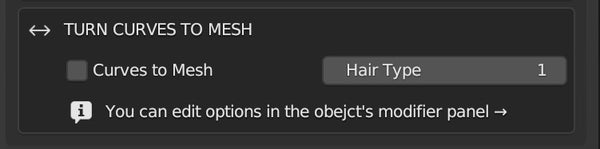
Once converted to mesh, there are Eight types of hair type to choose from, ranging from 0 to 7.
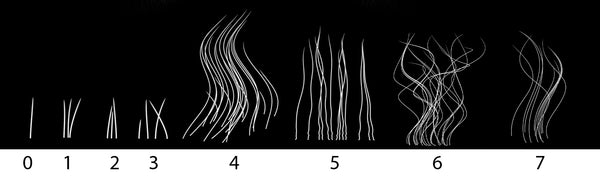
0 to 4 work best for short, small hairs like eyebrows, eyelashes, and thin body hairs such as those found in arms, hands, feet, and shins. 4 to 7 are best suited for large, wide cards of longer hairs (such as large areas of body, and beards).
You can find additional options for the individual look of the mesh cards in the modifiers panel (must have the desired hair curves selected)
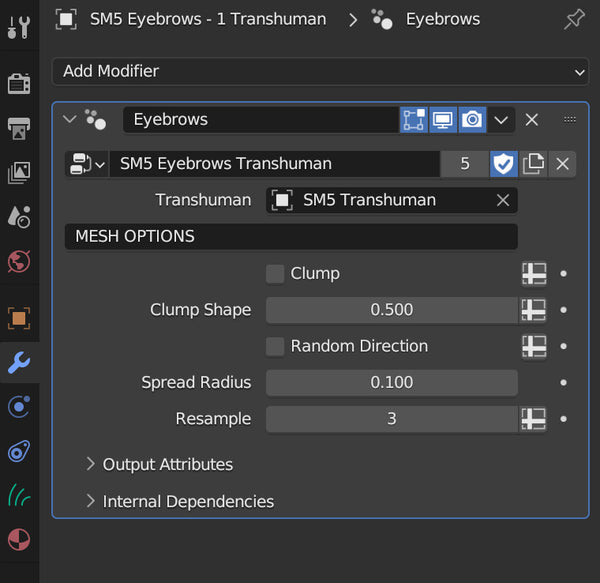
💡 TIP: To make new low-poly mesh card hairs with this option, please lower the Hair Amount in the Curve panel to 0 and, using hair curve sculpting tools, design the new grooming style.
Eyelashes

In the Eyelashes panel you can pick the Color, and modify the Hair Thickness, the Length, the Hair Amount, the Spread, and the Clump.
All choices are saved when you make a new Transhuman present.

Eyelashes also have a TURN CURVE TO MESH option (please check the Eyebrow section for more information on how to use).
Beard & Stubble
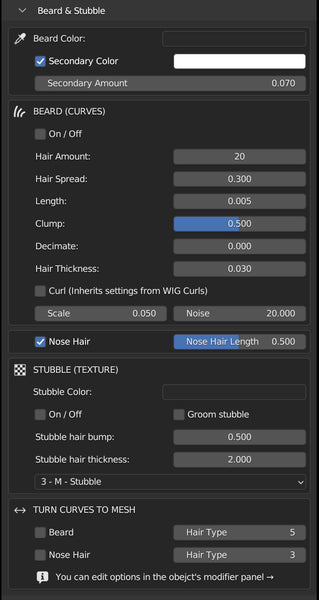
Toggling the On/Off button in the Beard section, a scratchy stubble appears on your Transhuman's face. You can edit the appearance by changing the colors (main and secondary), increasing the Hair Amount, the Spread, the Length, and the Clump.
By default, the beard's length is set at 0.005 to create a natural stubble effect. To obtain a beard, please set this number to 1. Feel free to groom and edit the beard using the sculpt hair tools.
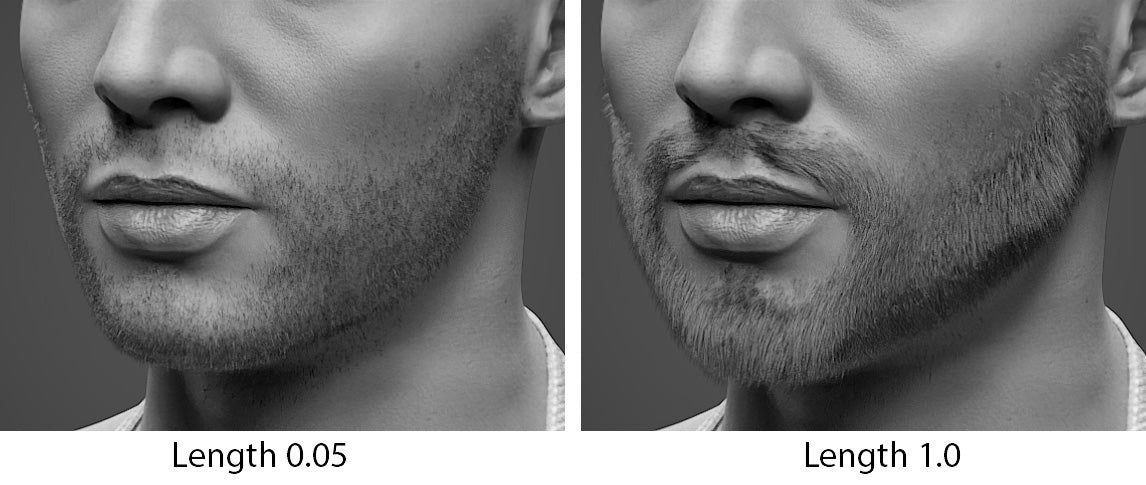
You can decimate the hairs to add bald spots or unevenness, and change the thickness of the rendered curve hairs.
The Curl toggle inherits the curl settings from the Wig section. We recommend to scale down considerably (a value of 0.05 offers great results), to achieve a wavy effect in harmony with the Wig hair. Noise can also add a bit of realism by breaking the evenness of the hairs.
There is an option for adding Nose Hair and controlling its Length. Nose hair adds to your Transhuman a small but very necessary level of realism!
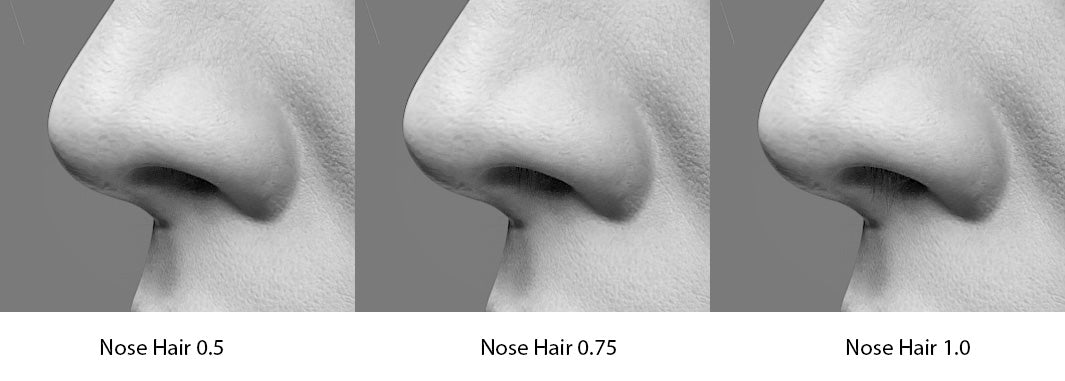
In the STUBBLE (TEXTURE) section, there are options to activate a simulated stubble (texture based). This option is great for faster renders, and it looks very realistic.
The Color of the stubble texture can be changed as well, and it's independent of the color of the Beard.
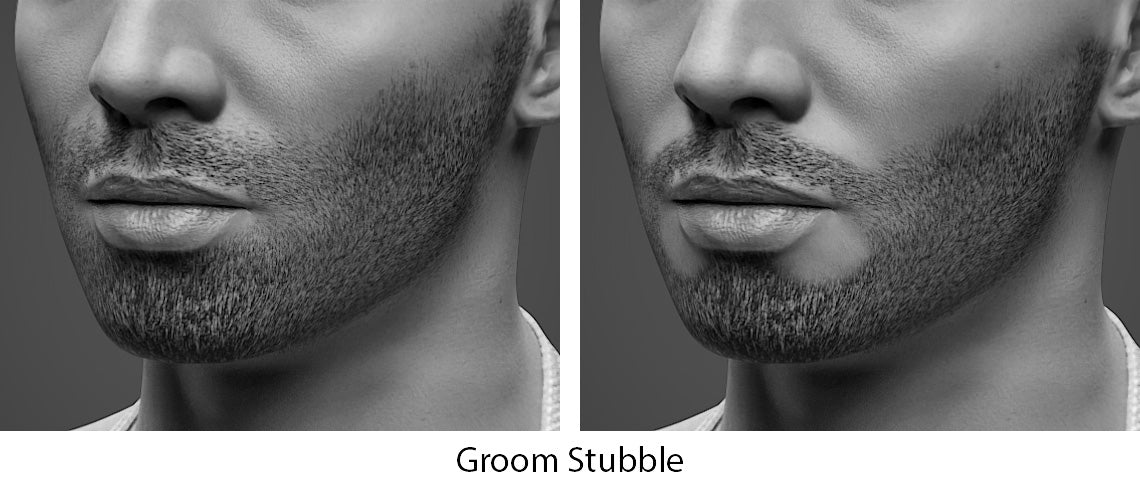
The Groom stubble toggle cleans up the stubble and makes it neat. Hair Bump and Thickness modify the feel of the stubble texture. The dropdown holds a list of 5 types of stubbles, that range from XS to XL.

The Beard & Stubble section also has a TURN CURVE TO MESH option (please check the Eyebrow section for more information on how to use).

Body Hair

This section contains a large list of body parts to add hair to. Like all the other hairs, body hair has a main color and a secondary color, that can be activated or disabled. With Amount the secondary color slowly takes over, till it overrides the primary color.
Enabling the toggle, a each body hair appears (unless the Hide Body Hair toggle is active).
💡 Peach Fuzz may not be visible because it's hidden in the viewport to avoid visual congestion. However, as long as it's active in the toggle list, it will render. The effect is very subtle and may not be noticeable, but it will add an extra layer of realism to your render.
There are many options to customize the body hair's look and feel, such as Hair Amount, Hair Spread, Trim, Clump, Decimate, and Hair Thickness (affects only the rendered hair).
Noise Scale, Strength, and Scale they all add curliness to the body hair and make it look rough. Random length creates length variations between the hairs, to add realism.
By selecting individual hair groups a set of specific option appear in the modifiers panel. These are great for finetuning the hair groups (such as reducing or increasing the thickness of a particular group, etc)
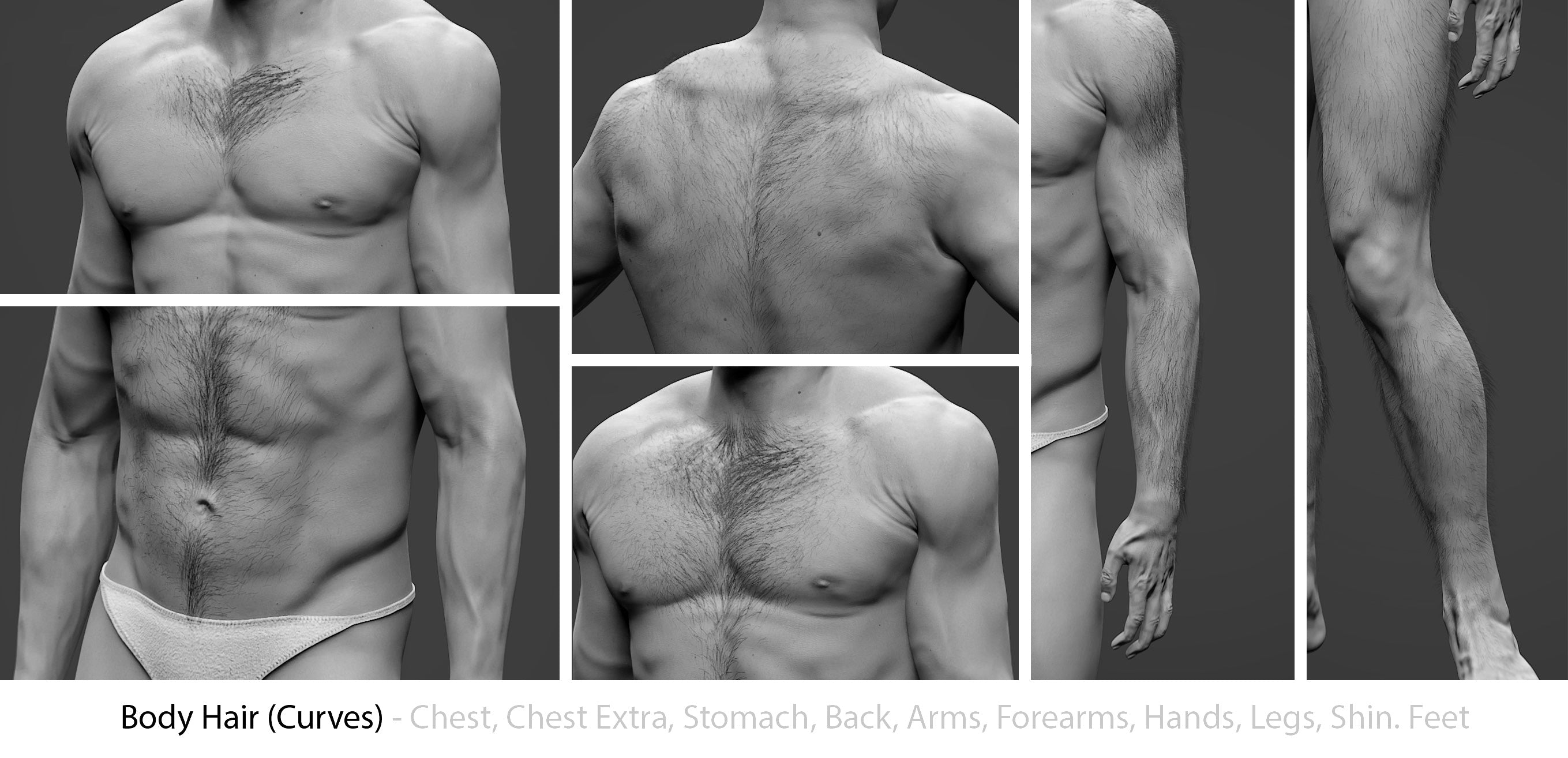
Just like with all other hair curves, the Body Hair panel also has a TURN CURVE TO MESH option (please check the Eyebrow section for more information on how to use).

Body hair (Texture)
A great way of adding character and detail without increasing the computational burden is to add texture based body hair. This feature adds a layer of body hairs to the skin of your Transhuman, simulating the effect without adding any extra geometry.
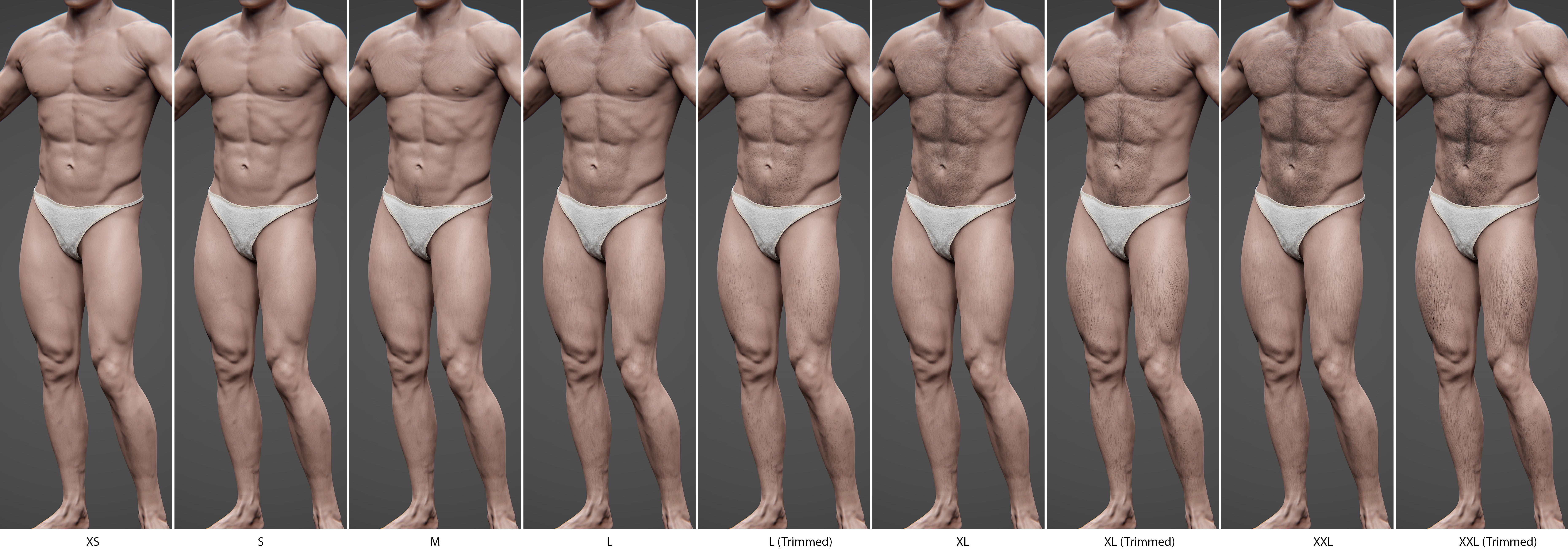
In the dropdown, there is a list of presets that range from XS to XXL, including a Trimmed version of L, XL, and XXL.
These textures can be further edited by increasing the Bump and the Thickness of the texture effect.
👌 TIP: Mixing texture based body hair with a small amount of mesh cards offers an incredibly realistic effect for those who need to export Transhuman or render in real-time!